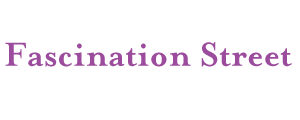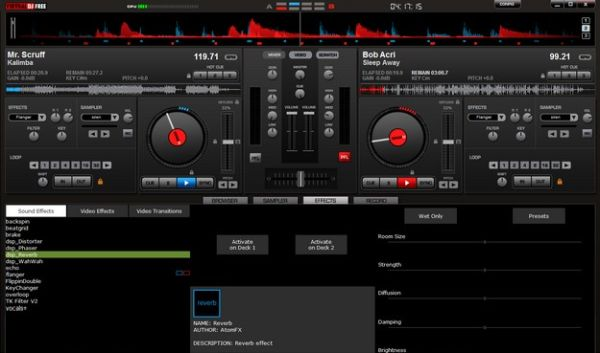
Come mixare due canzoni con virtual dj
As an avid music enthusiast, you have dreams of becoming a world-renowned DJ. In pursuit of this goal, you’ve decided to install Virtual DJ on your PC and practice using this famous free software for mixing music on your computer.
You’ve made a great choice, especially considering the advice I’ve given you. Now you know how to use Virtual DJ and have a good grasp of all its commands. However, you’re looking for more detailed tips on how to mix with Virtual DJ and DJ at a house party with friends. Well, look no further! Here are some helpful pointers that will assist you in avoiding any embarrassing moments and creating mind-blowing mixes.
If you want to learn how to mix with Virtual DJ effectively, the first step is to launch the program using its shortcut on the desktop or the Start menu in Windows. Then, import the two songs you want to mix into the “decks” of Virtual DJ.
To do this, select the folders where your songs are located from the panel at the bottom left and drag the audio files you want to use as the base of your mix onto the virtual turntables at the top of the program window. Of course, choose dance tracks with a catchy rhythm!
Next, ensure that the two songs have the same beats per minute (BPM); otherwise, they won’t synchronize well during the mix. The BPM is the number indicated above the song names (e.g., 127.99 BPM). If the two songs have different BPM values, you need to adjust the BPM of one of the songs to match the other using the vertical scrolling bar located beside the virtual turntables (under the Keylock option).
Once you’ve set the songs to have the same BPM, move the horizontal crossfader in the center of the screen to the left (so that you can only hear the first song) and start playing it. Now, paying close attention to the timing of the colored waveforms displayed at the top, start playing the second song as well. If you manage to align the blue waveform with the red one (refer to the squares below for better alignment), move the crossfader to the center position to hear both songs playing simultaneously.
At this point, let your imagination run wild and have fun mixing with Virtual DJ, using all the other commands and audio effects available in the program. If you want to record your mix as an audio file, click on the RECORD button first and then on CONFIG to set the recording properties. Finally, click START RECORDING to begin recording your mix. Now, you’re ready to get the party started with your music!
Come mixare due canzoni con virtual dj
Come mixare canzoni
Introduction:
You know deep down, you’re a born DJ. Your hearing is so fine that if you had a console, you would become the number one DJ in Italy and abroad. However, consoles are known to be quite expensive. But fret not, you already have all the tools you need to mix music: a computer with a well-stocked music library and an internet connection. If you’re interested, I can explain how to mix songs using what you already have, utilizing web services, programs, and specific apps.
So, get yourself comfortable in front of your trusted computer or grab your smartphone or tablet (yes, you can do it all from there too!). Focus on reading this article dedicated to the topic and start immediately using the resources I’m about to discuss. They are all completely free (or almost free), exceptionally well-made, and can be utilized by both industry professionals and enthusiastic beginners. In other words, regardless of the platform you use, the state of your wallet, or your level of expertise, you’ll find plenty of options to suit your needs.
So, are you ready to finally put aside the chatter and take action? Yes? That’s fantastic! You’ll soon be delighted and satisfied with what you’ll learn, and I’m confident that you’ll be able to provide helpful advice to all your friends who are eager to dive into mixing music and creating their own mixtapes. Enjoy reading, and most importantly, have fun!
LMMS (Windows/macOS/Linux) How to Mix Songs
If you prefer to mix songs using a more “traditional” computer software instead of relying on an online service, I can recommend using LMMS. It is a program available for Windows, macOS, and Linux operating systems. LMMS is completely free and open source, offering a range of advanced editing tools, numerous effects, preloaded sounds and bases, as well as a sufficient number of advanced instruments for recording. Additionally, the interface is available in Italian.
Wondering how to use it? Let me guide you through the process. First, visit the program’s website and click on the “Download Now” button to initiate the download on your computer. On the new page that opens, click on the button labeled “Stable Versions” to download the latest stable version of the software compatible with your operating system.
Once the download is complete, open the downloaded .exe file. Click “Yes,” then “Next,” and “I Agree.” Click “Next” again, followed by “Install,” and complete the setup by clicking “Finish.” Then, go to the Start menu and launch the program by clicking on its icon.
If you’re using a Mac, open the .dmg image file and drag the LMMS icon into the Applications folder on macOS. Right-click on the icon, choose “Open” twice to bypass Apple’s restrictions for unauthorized developers, and launch the program.
Now, regardless of the operating system you’re using, utilize the various commands and on-screen tools to create your remixes. At the top, you’ll find the toolbar with commands for opening/saving files, and more. On the left side, there’s a bar providing easy access to instrument plugins, sounds, and projects. In the center, you’ll find the editor for arranging songs and melodies, the section for adding beats and bass lines, and the mixer for adjusting volume and effects.
Cross DJ (Android/iOS)
As mentioned earlier, it is possible to mix songs even from your mobile device. To do so, you just need to use the right apps. Among the various options available on the market, I highly recommend trying out Cross DJ. It’s a free resource that can be used on both Android and iOS. It functions like a complete DJ console, with turntables for mixing, scratching, rewinding, adding effects, and more. There is also a Pro version available for purchase, which includes additional features.
Wondering how to use it? To begin with, download and install the app on your device using the links I provided earlier to access the dedicated section of the Play Store (for Android) or the App Store (for iOS). After that, launch Cross DJ by tapping on its icon, which will be added to the home screen of your smartphone or tablet, alongside the icons of your other applications.
Now, use the two [+] buttons located at the top right and left of the screen to select the songs you want to mix together. To start playing a particular track, simply tap on the Play buttons at the bottom of the screen. At the bottom of the interface, you’ll find additional controls for remixing, volume adjustment, and the SYNC 120.0 and CUE buttons.
In the center of the screen, you’ll see the virtual turntables that you can manipulate to remix the tracks, a gear icon for accessing settings, and other buttons for advanced adjustments. On the sides, you’ll find the timebars. At the top of the screen, there are indicators showing the progress of the two songs being mixed, as well as the REC button, which can be accessed by tapping the circular button in the top center.
Other interesting resources:
If none of the resources I mentioned earlier convinced you, and you’re still looking for a reliable tool to mix songs, then here’s what you can do: check out my article on mixing programs, and you won’t regret it. In that post, I provide recommendations and explanations of additional software belonging to this category that I believe should be tried at least once. The same goes for my article on programs for creating musical bases.
And if you’re specifically looking for a mobile app to use, you can refer to my tutorial focused on apps for mixing songs. You can also find other interesting applications in my article on apps for creating musical bases.